 Astha Sharma on 2020-08-21
Astha Sharma on 2020-08-21
This tutorial will be going into how to get started with geocoding. If you want an in-depth tutorial on how to use Clean Spreadsheets, check out our guide Get Started Quickly With Clean Spreadsheets
Before we begin, Forward Geocoding is when you start with an address or location and get latitude and longitude coordinates back. Reverse Geocoding is when you start with latitude and longitude coordinates and get an address or location back.
You can clean and geocode addresses in an entire column and more than one column at a time. In the file I uploaded, I have Home Address and Work Address to clean in my file.
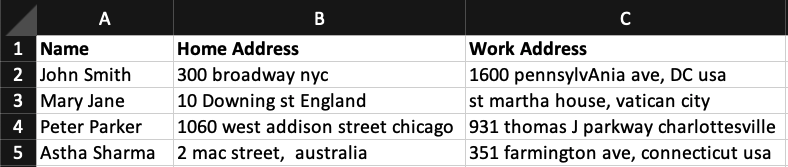

I'm cleaning both Work Address and Home Address.
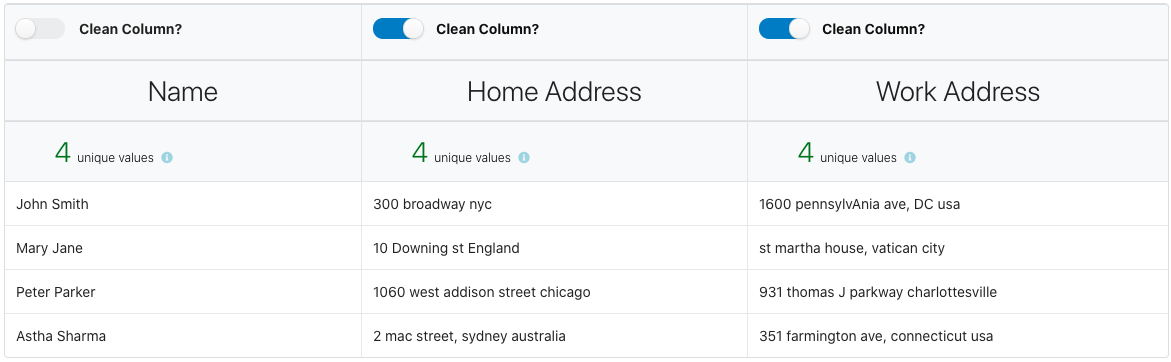
Under Your Cleaning Selection you can see what columns you have selected and their datatype. You can remove the selection as well, but if all looks good, click on Review & Clean.
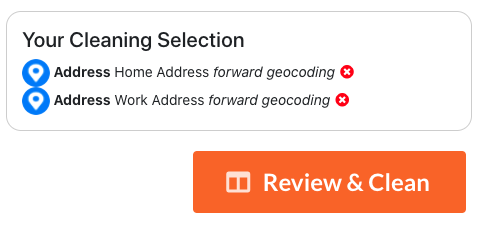
When you get to the Clean Data section, you can see how many credits you have in your account and a sample of your cleaned data.
You can see a sample of all your columns. If everything looks good, click on Clean Your Data.
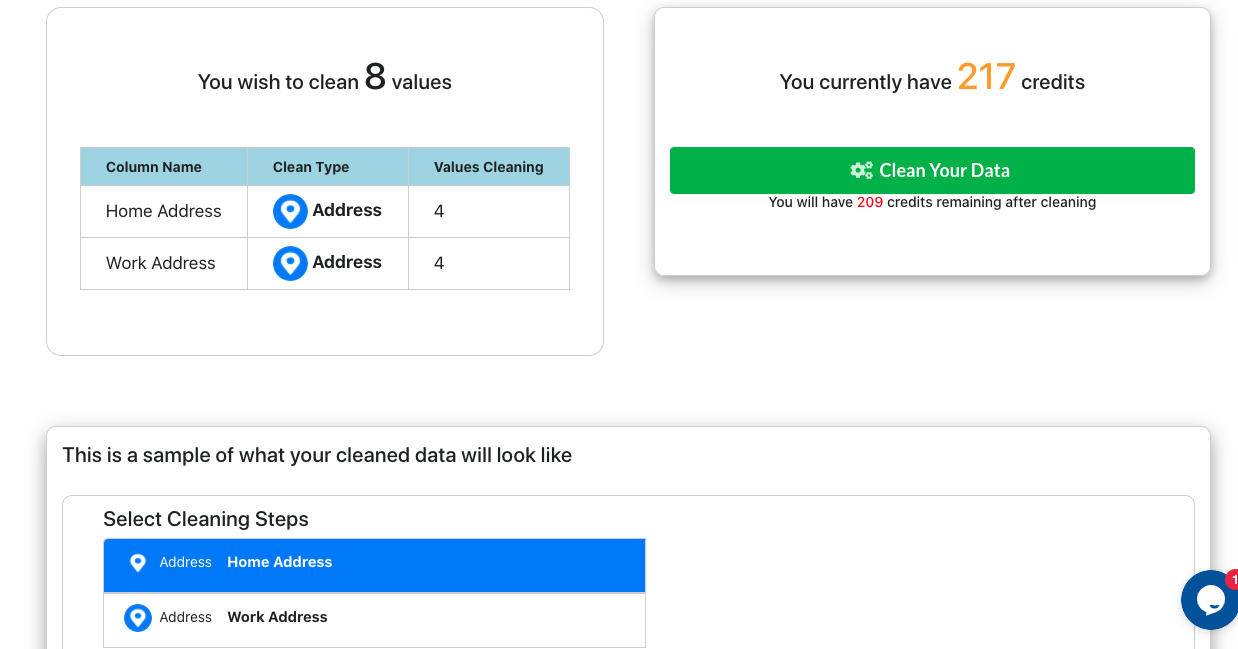
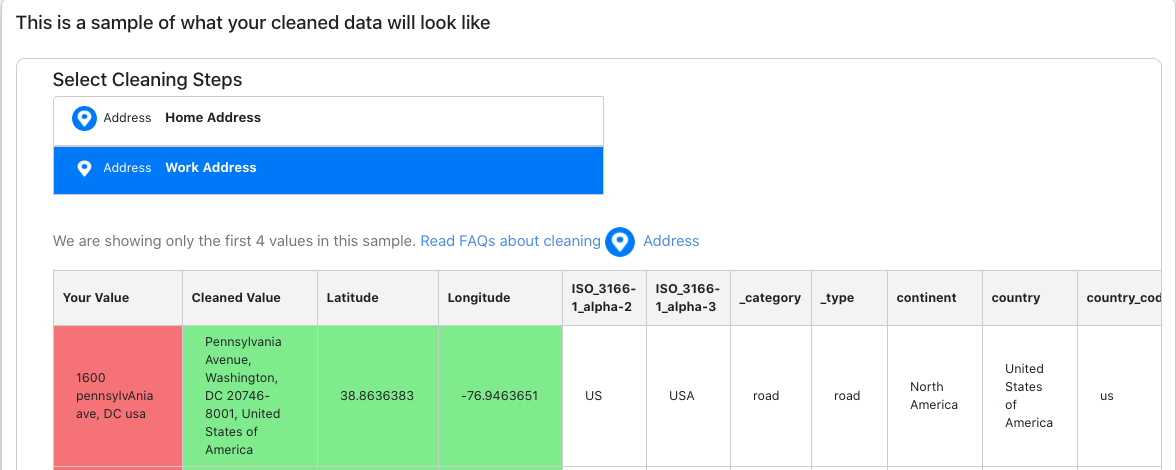
You can download the whole file together by clicking Download Your Cleaned File. Or you can download individual columns by clicking Download Your Cleaned Column.
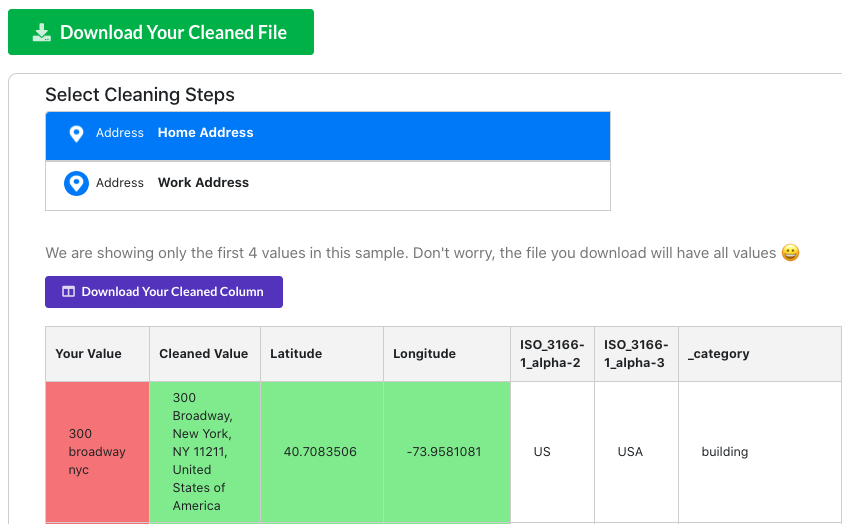
Here's a sample of how my downloaded file looks. The addresses in both my columns were cleaned and I got the geocoded results for them!
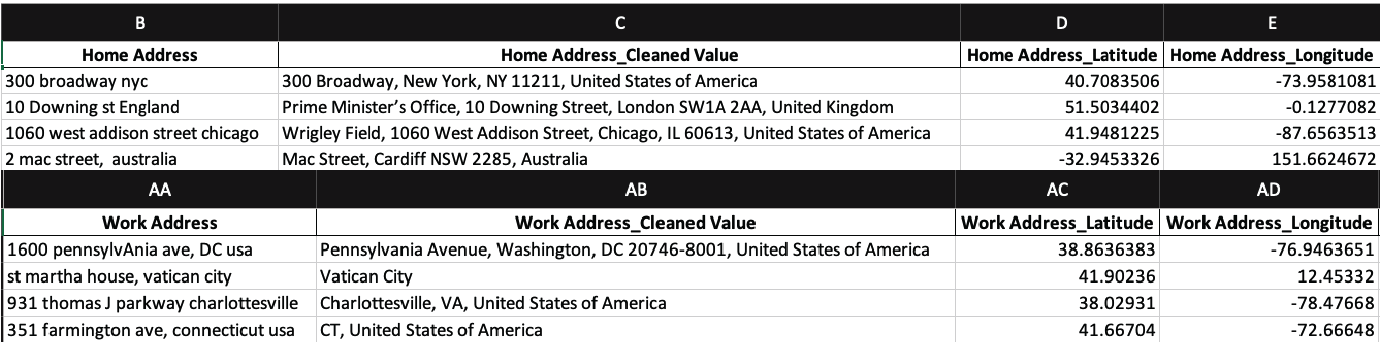
This section is for when your address components are split across multiple columns, such as the file below.

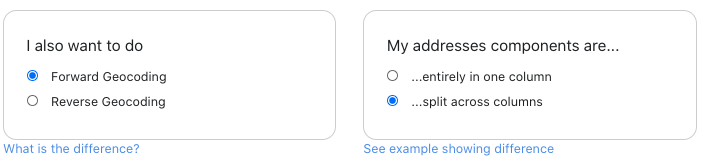
An initial arrangement of the columns that form the address will be displayed here using our smart address parsing. You can drag and drop, and remove the columns you want to clean and form your address. I have removed my column zip and dragged over region. Click Confirm Columns when you're ready.
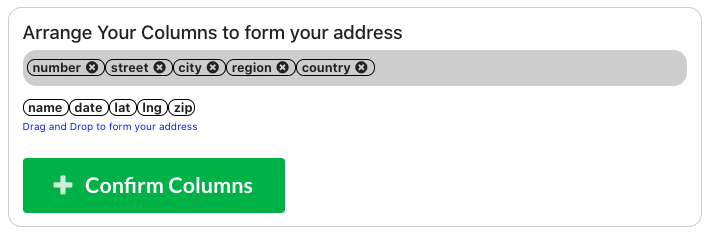
Under Your Cleaning Selection you can see what columns you have selected and their datatype. You can remove the selection as well, but if all looks good, click on Review & Clean.
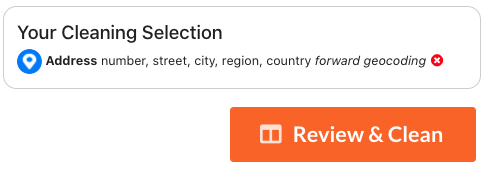
When you get to the Clean Data section, you can see how many credits you have in your account and a sample of your cleaned data.
You can see a sample of all your columns. If everything looks good, click on Clean Your Data.
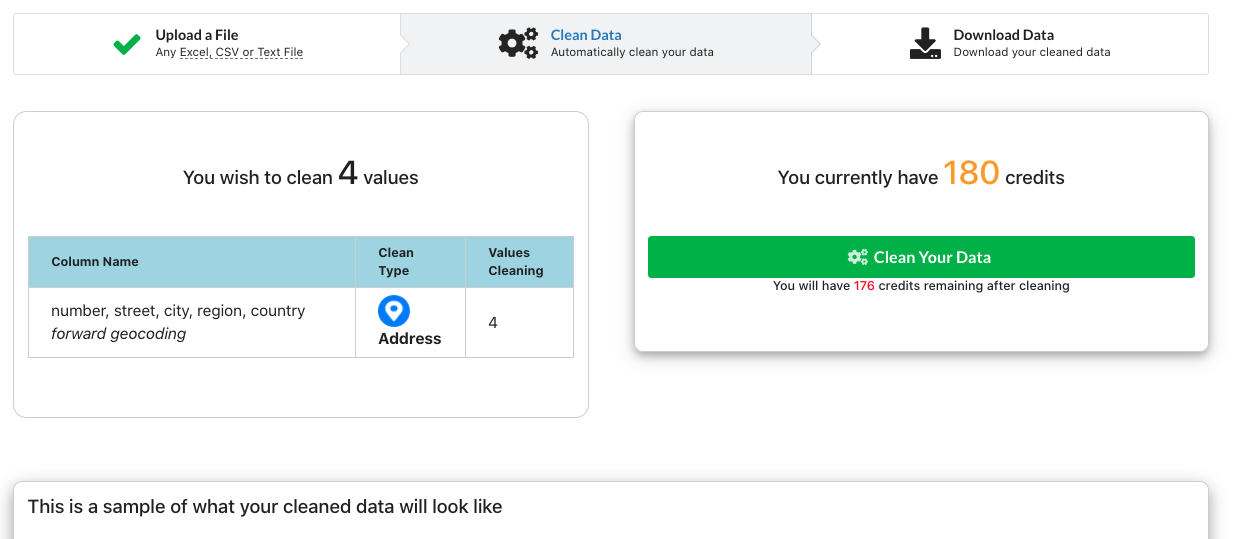
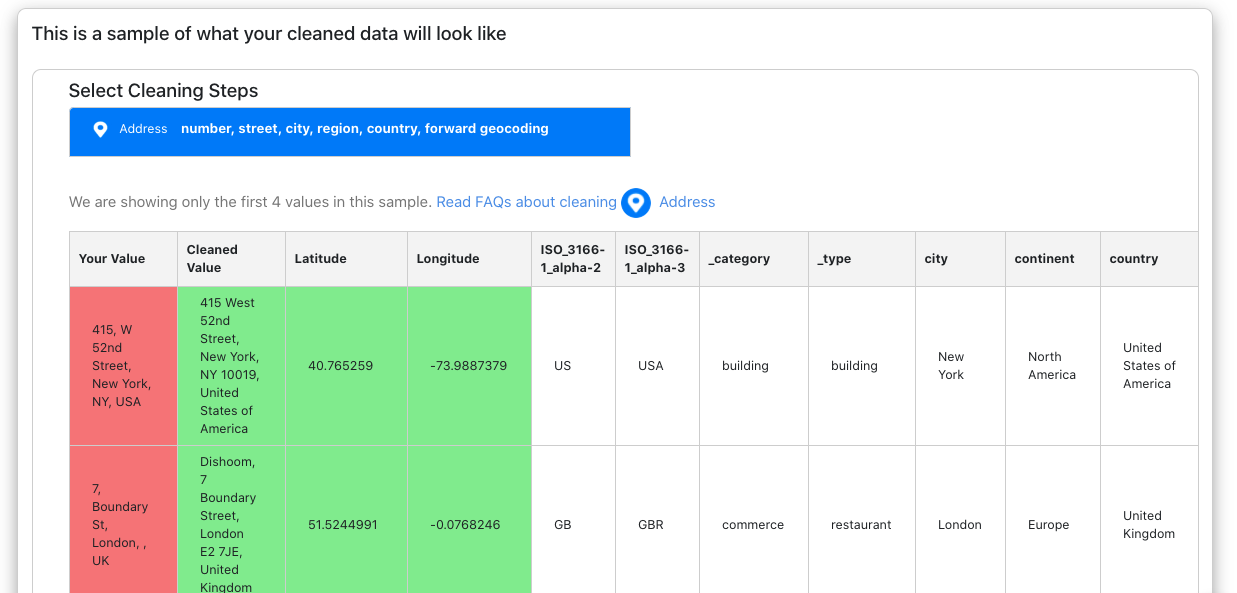
You can download the whole file together by clicking Download Your Cleaned File. Or you can download individual columns by clicking Download Your Cleaned Column.
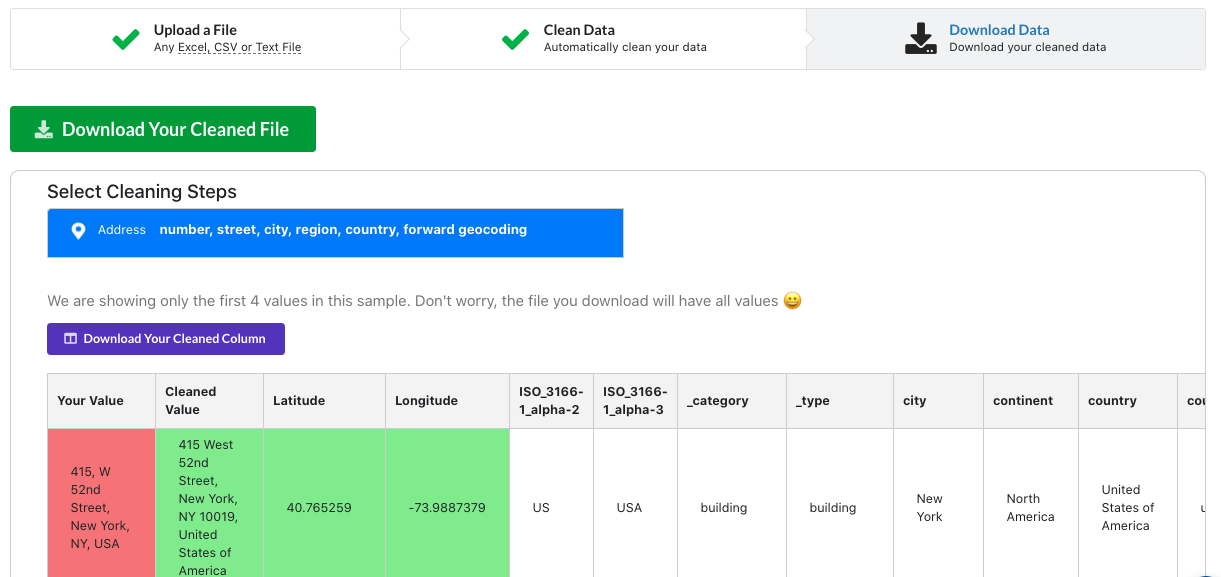
Here's a sample of how my downloaded file looks. The top is when you download your cleaned columns individually and the bottom is when you download the whole file.

I'm going to be using the same file as I did for forward geocoding split across columns.

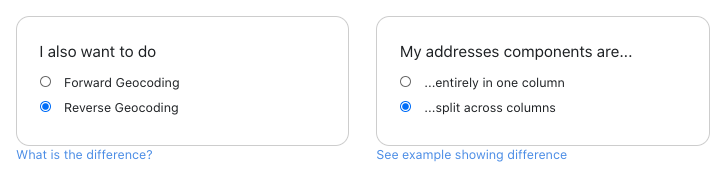
You can select which column is your Latitude and which is your Longitude. My names for the respective columns are lat and lng. Click Confirm Columns when you're ready.
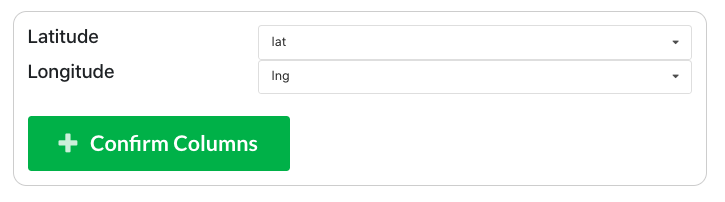
Under Your Cleaning Selection you can see what columns you have selected and their datatype. You can remove the selection as well, but if all looks good, click on Review & Clean.
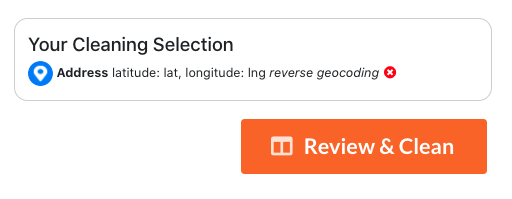
When you get to the Clean Data section, you can see how many credits you have in your account and a sample of your cleaned data.
You can see a sample of all your columns. If everything looks good, click on Clean Your Data.
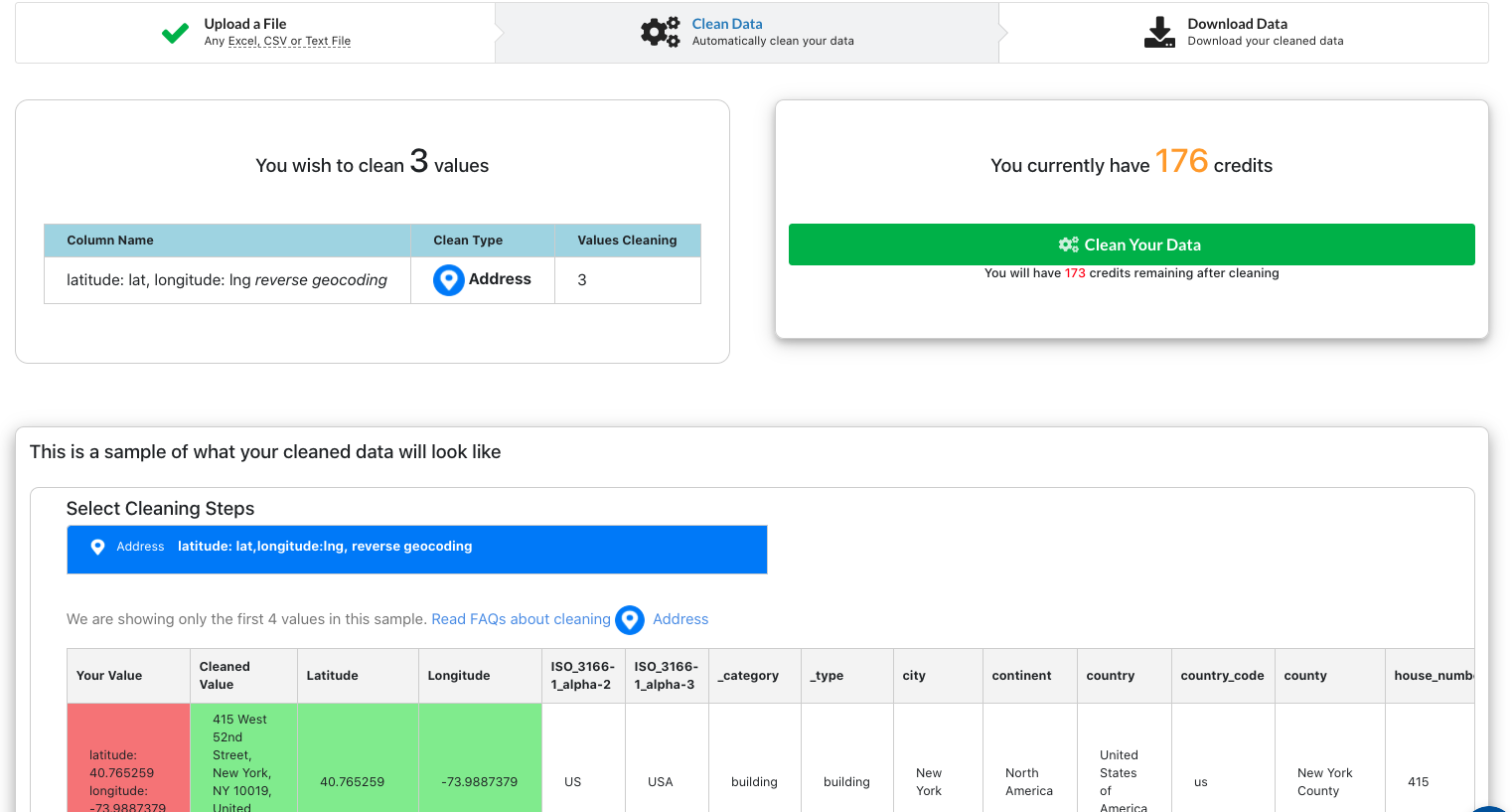
You can download the whole file together by clicking Download Your Cleaned File. Or you can download individual columns by clicking Download Your Cleaned Column.
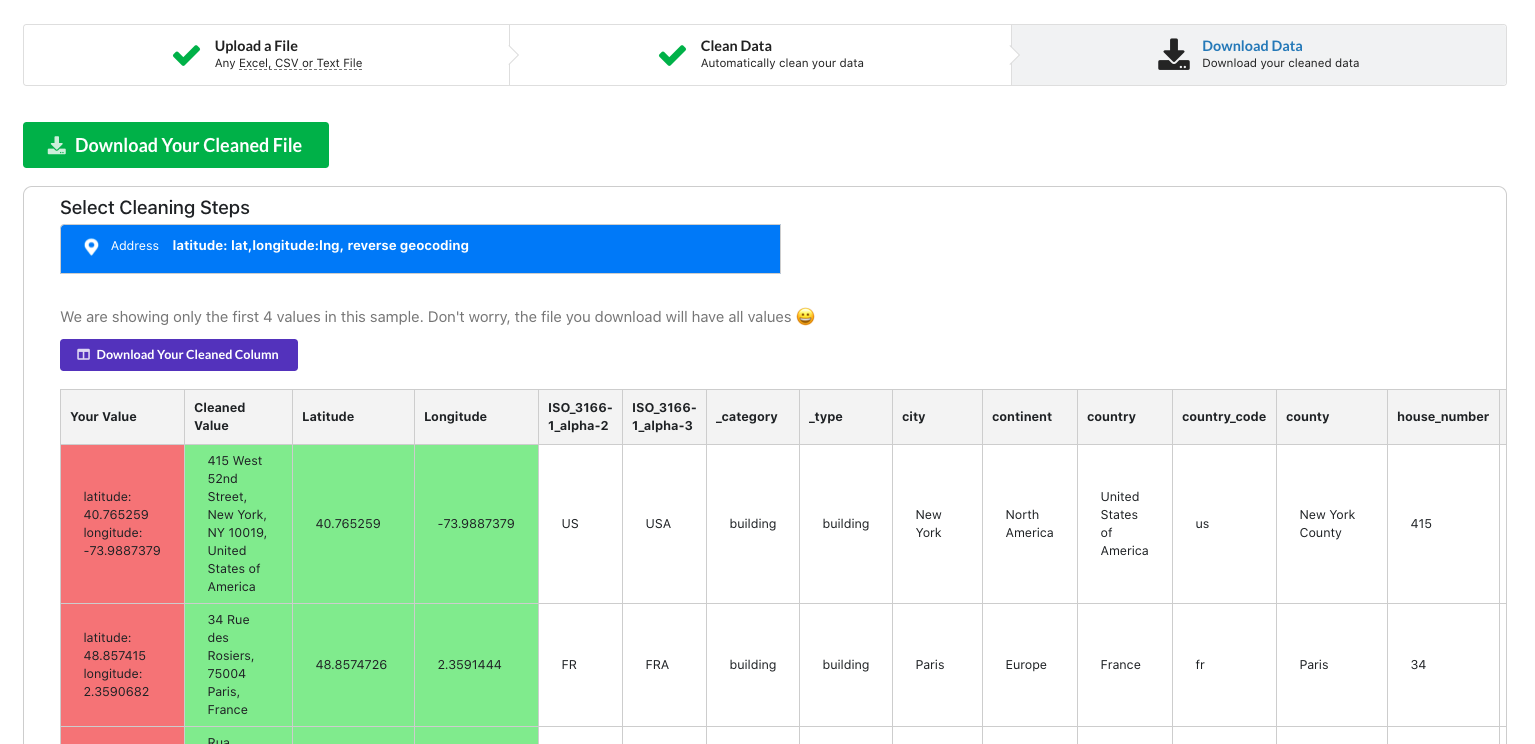
Here's a sample of how my downloaded file looks.

There you have it! A quick way to get started for geocoding. If you still have questions, don’t hesitate to reach out to us at info@lovespreadsheets.com!
Let us know what you think